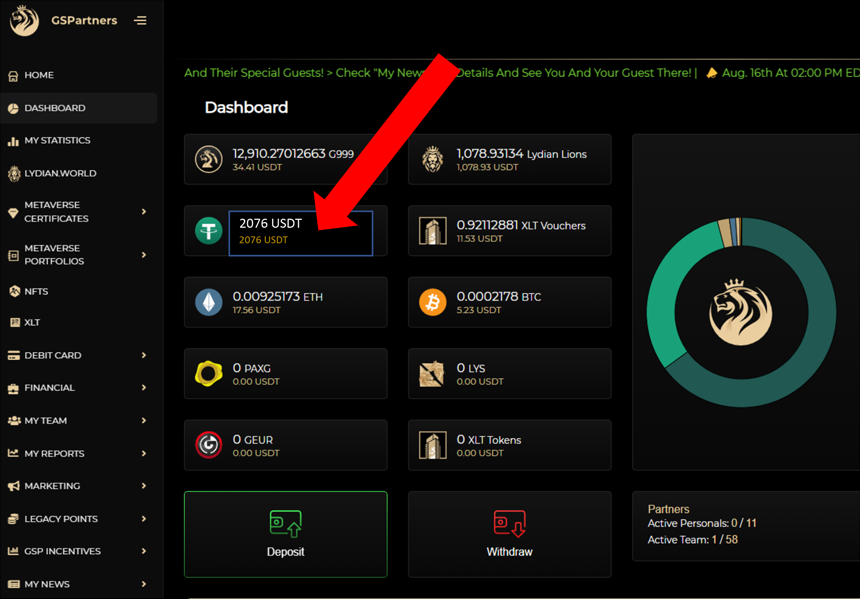Register For A Free Account
STEP 1. Register and Fund your GSPartner account
Click the Registration Link in a new tab then refer the steps below to get started
How to Register and Fund your GSPartner account
Register your Account with GSPartner
Check your "Sponsored By" section has your Sponsors correct Username.
Be sure to fill out all your personal details, Email and contact numbers correctly.
Select a USERNAME and Password combination for your account.
Tick the boxes for the Terms and Conditions, Member Agreement and Electronic Signature.
Be sure to "click and complete" the IM NOT A ROBOT tab.
Finally, Click REGISTER
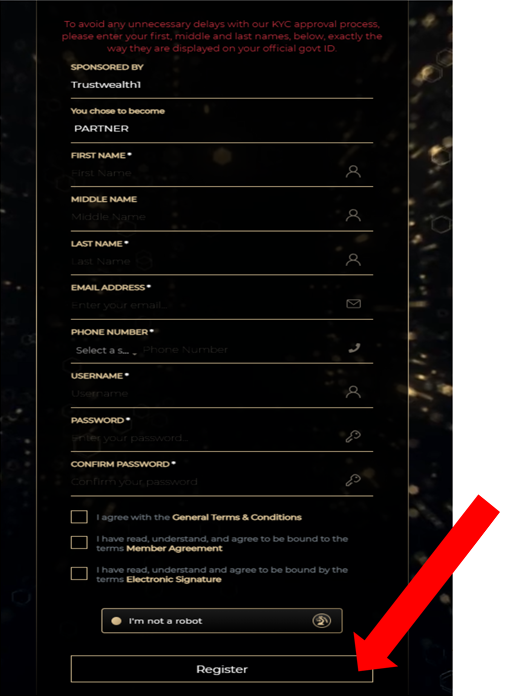
How to Register and Fund your GSPartner Account
Confirm your Account in EMAIL
Once you have registered your account, you will receive TWO emails.
Once email is a simple welcome email.
The SECOND email is a CONFIRMATION email.
Be sure to click on the confirmation LINK in your email. (This will take you to your LOGIN page)
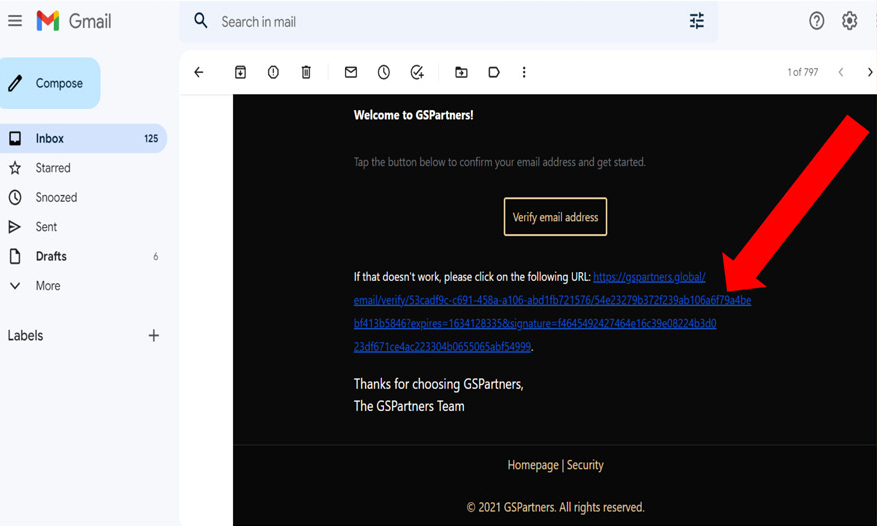
How to Register and Fund your GSPartner Account
LOGIN to your GSPartner Account
To LOGIN:
Enter your registered email address and your registered Password.
Tick the AGREEMENT and SIGNATURE boxes.
Finally, click on the SIGN tab.
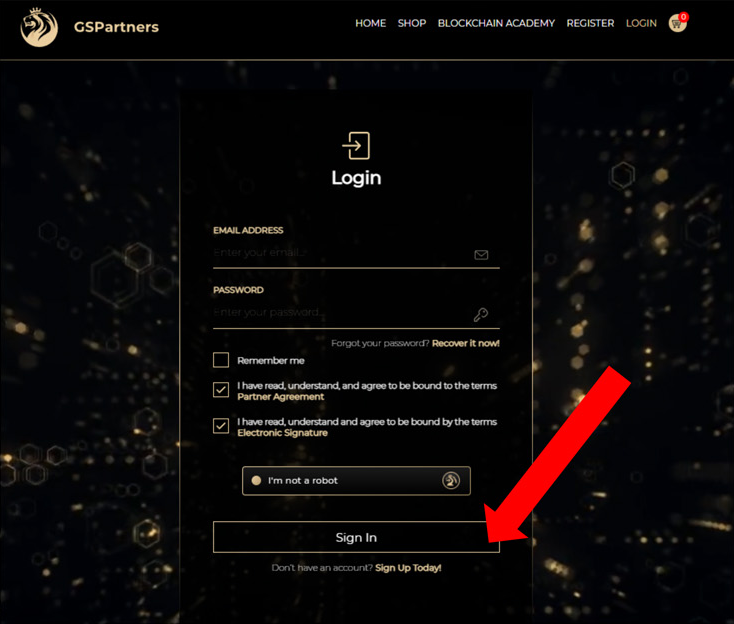
How to Register and Fund your GSPartner Account
FUND your GSPartner Account
Once you have LOGGED in to your account:
Click on the Green DEPOSIT tab.
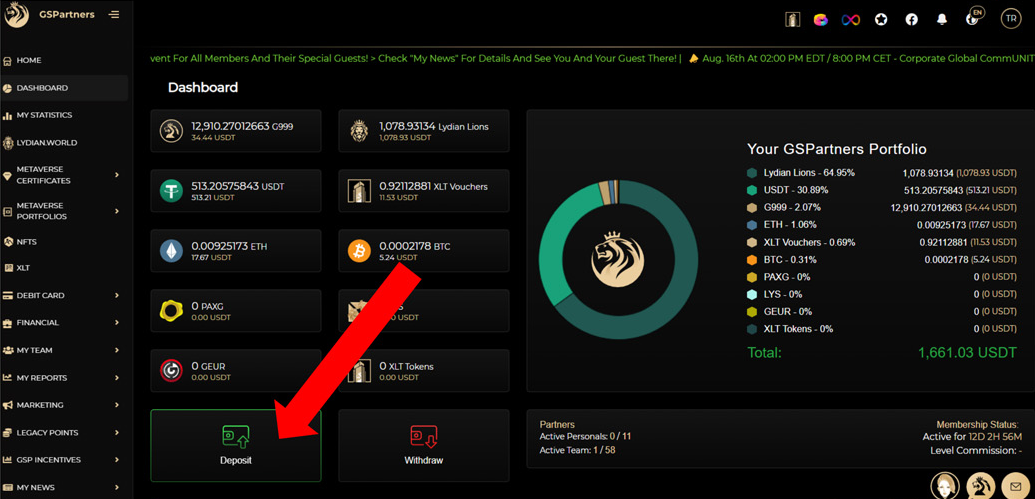
How to Register and Fund your GSPartner Account
FUND your GSPartner Account
Step 1
RECOMMENDED to select USDT (ERC 20) to your account. As its unaffected by market volatillity.
Step 2
Copy/Paste the Address which you will use to Deposit USDT to your account
(The same steps can be followed for BTC and ETH)
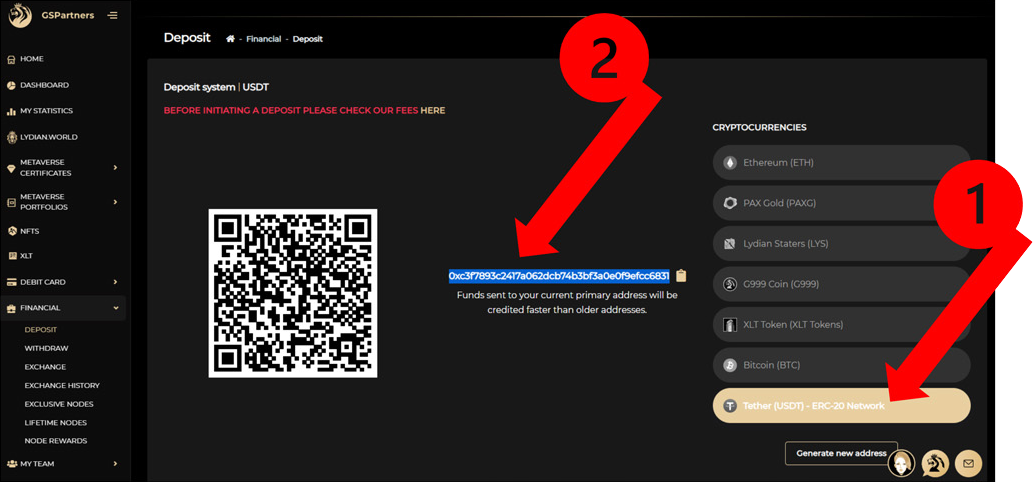
How to Register and Fund your GSPartner Account
FUND your GSPartner Account
Once logged into your preferred Crypto Wallet or Crypto Exchange:
Paste the USDT (ERC 20) address from your GSPartner Account, into the SEND / WITHSRAW Address section of your preferred Exchange or Wallet
(For purposes of this example the Binance Exhange has been used)
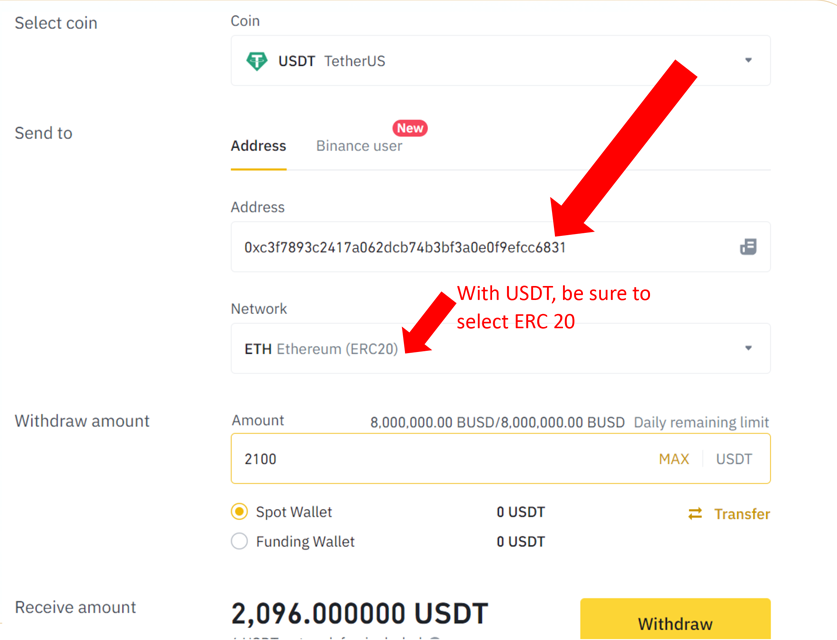
How to Register and Fund your GSPartner Account
FUND your GSPartner Account
Once your withdrawal FROM your preferred Exchange or Wallets has been processed, your Balance will now reflect in your GSPartners account.
(This can take up to 30 mins to reflect, depending from network congestion)
CONGRATULATIONS, you are now able to Claim and Load a METAVERSE PORTFOLIO Certificate